Google Analytics is a free internet audience analysis solution that comes in the form of a web application. This tool can help you measure the return on your marketing actions, as well as verify your business's online presence by monitoring and analyzing your traffic.
Its scope is wide since it can analyze both a website and a mobile application.
Here is a complete guide to know all the features of this tool.
What is Google Analytics?
Google Analytics is therefore a free website analysis tool. This tool used on a daily basis by our SEO agency makes it possible to obtain statistical data concerning visitors to a site, the reasons for searches as well as the query method. This data makes it easier to optimize the natural referencing of a site.
Furthermore, the free services offered and the wealth of information make this tool one of the best web analytics instruments on the market. Google Analytics is equipped with several basic features that are easy to use for any Internet user. However, some more complex features require some web expertise. This analysis tool remains essential for optimizing your SEO (Search engine optimization) and your web marketing strategy .
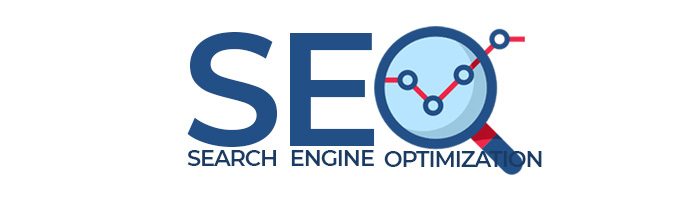
Who can use Google Analytics?
Any individual and business with an online activity is able to use Google Analytics. You simply need to create a Google account to be able to benefit from the services of this software.
The latter is available in two versions. On the one hand, the free version which is accessible online to all Internet users. On the other hand, the paid version: Google Analytics Premium, which offers personalized features to identify more data.
What are the features of Google Analytics?
From a historical point of view, Google acquired Urchin Software Corporation (an American company specializing in website traffic analysis) in April 2005. Google relied on the functionalities of the Urchin on Demand product to its own analysis tool.
The basic tool has therefore been added some additional features such as:
- Creation of alerts in order to quickly correct problems such as broken links (link redirecting to a 404 page).
- A personalized dashboard to view KPIs (key performance indicators).
- Segments to be able to create a group of data to analyze such as mobile visits, visits from social networks, etc.
- Tracking of the site's internal searches to analyze searches carried out directly in the site's internal search engine. In addition, this tool allows you to analyze the most viewed, commented and shared articles on social networks.
- Shortcuts to dashboards, segments…
What is Google Analytics used for?
View essential data
The essential information is displayed directly after connecting to Google Analytics. However, check the settings of your dashboard in order to quickly reveal the data that seems essential to you. Users can also create several dashboards, each containing specific widgets.
To do this, you must first go to the dashboard in the menu bar. Then choose “New Dashboard”. Then, add widgets displaying a particular function, a graph comparing the metrics, a timeline of one or two metrics, etc.
It is possible to modify the date range, the data displayed on the widgets then updates automatically.
Google Analytics also determines whether or not a mobile version of the site is needed. To find out, simply head to the Visitor menu. The latter offers an option which reveals the percentage of visits coming from a mobile medium.
Understanding the audience
Google Analytics software allows users to understand audience characteristics:
- Location of visitors
This tool establishes the location of visitors. To view this information, look under your visitor menu. This displays visitor demographics. This data concerns the average visit duration, the bounce rate (ratio between total number of visits and number of visits to a page) of Internet users from certain countries. This information also provides precision on the conversion rate (number of visitors transformed into buyers) for each country. Thanks to all this information, it is possible to carry out targeting for each message to be transmitted.
- Searches carried out on the site
Google Analytics offers the ability to identify visitor searches. This feature analyzes Internet users' requests to determine the products or services that interest them. To obtain this information, head to the view settings in the View column. Then, turn the switch to ON to enable search tracking on the site. Next, inform Google Analytics about the query parameter used. Finally, save the changes.
- Clicks
The analytics tool reveals visitors' preferred clicks.
How? Thanks to the In-page Analytics tool which identifies the behavior of Internet users on your pages. This analysis is essential to determine the effectiveness of the layout, design and CTA (Call To action) buttons. To do this, head to “Behavior”, then “Web page analysis”. You have 3 display options: show tooltips, show colors and show browser size option.
- Cart abandonment rate
This is the rate of visitors who abandoned the purchasing process on an e-commerce site during the process. This indicator is essential to estimate the ergonomics and efficiency of the purchasing funnel. To find out this data, you must click on the settings icon and then on “Objectives”. Then, check the “Use a funnel” box and enter the URLs of the pages corresponding to the main purchasing procedures. To enter this URL, only indicate the domain name of the pages (without the prefix http://www.)
Identify site strengths
- Marketing campaigns
Marketing campaigns are among the essential elements to be analyzed by Google Analytics. To do this, it is possible to create personalized URLs with a UTM tag. These tags allow a better level of visibility on web traffic.
These are essential for automatically tracking your marketing campaigns. To get started, enter the site link to follow and a brief description of your campaign. Next, Google provides a trackable link to use. To view campaign effectiveness data, head to “Acquisition – Campaigns”.
Keep in mind that this information is critically important in determining the performance of a marketing campaign. This data ensures the profitability and development of your e-commerce.
- Page ranking
It is possible to identify the pages of your site that Internet users prefer. To do this, go to the “Site Content” menu under the “Behavior” tab to identify the content that is most engaging for visitors. This information is essential in order to produce even more relevant content.
When visiting a page on your site, two scenarios arise:
- Visitors are satisfied with the information found in the site and eventually explore more pages.
- Visitors are not interested and leave empty-handed or dissatisfied.
Google Analytics aims to optimize user experience. It will therefore also identify the least relevant pages of the site.
How to install Google Analytics?
Install tracking code
Setting up Google Analytics is pretty basic. The procedure begins by creating a Google account or a Gmail account . Next, head to Google Analytics and click “Create Account” in the upper right. Then, choose Website and enter the requested information. Finally, click on “Get Tracking ID” located at the bottom of the page. This option gives you your tracking code. On the next page, you will be provided with a code that you will need to copy.
Next, open the admin panel and head to “Settings”, then “online store”. An empty field appears on the screen for previously copied codes.
The last step is to activate e-commerce in Google Analytics. To do this, go to Admin located in the menu bar at the top of the screen. Select your account and property from the drop-down menus. Then choose all site data, still in the drop-down menu. At the bottom, in the Ecommerce Settings section, enable the Ecommerce option. And finally, click “save”.
The Search Site
Site search identifies visitor intent by tracking how users use the site's search box. The tool takes into account the words entered in the search bar as well as their behavior with regard to the results displayed.
- Configure Site search
Settings procedures are essential for creating meaningful reports about user search activities. The process begins by logging into your Analytics account. Then go to Admin and the View you want to configure. Then click on “View Settings”. A field named “Query Parameter” is then displayed, enter the terms designating the internal query parameters such as term, query, search. Specify the URL query parameters you want to remove. Finally, save the changes.
- Recognize search query parameters
During a user's search, the query is generally embedded in the URL. So if a user starts a search on Google, the URL will contain the terms of their search.
For example, if you perform a query on Google by entering the keywords: Mountain View. Therefore, the URL will contain the request as follows: http:///www.google.com/#hl=fr&q=mountain+view. It is essential to identify the query parameter corresponding to your site.
- Configure a Site search for focused search engines in the POST method
The POST method consists of sending data from a form to the server. This method is recommended for modifying server data as well as sensitive data.
To view Site search data, you must connect to Google Analytics, access the View, open the Report section and choose Behavior and finally Site search.
Add a new Google Analytics account
Adding a Google Analytics account allows you to arrange and categorize data according to their specificities and therefore better data analysis.
Start by logging into your Analytics account and going to Admin. In the Account column, select “Create Account”. Then choose Website. Then enter the account name and website URL. Then choose an industry category and reporting time zone. Select the settings inside the Data Sharing Settings section. Then, click “Get Tracking ID”.
The functionality seen in Google Analytics
What is the vue functionality?
A Google Analytics account allows the user to access reports and analysis tools. The application automatically creates an unfiltered view for each property in the account.
What is a Google Analytics property?
A property is a location for sending data and configuring report views. The user is able to configure multiple views for a property. This means that all information passed in a property is automatically displayed in the associated report views. This feature concerns website data and application information.
The user can use view customization filters to sort out the different report data. For example, the user can select one view to display all internal traffic and another view to display activities for a platform's subdomain. Additionally, the site owner has the option to limit access to specific views to other users.
Add a view
When creating a report view, the user is faced with an alternative between an application view and a web view. The difference between these two views lies in their method of analysis. However, these two categories offer the same service.
To create a view you must first log into your Google Analytics account. Next, enter Admin and navigate to the account. Select the property to configure. In the View column, choose the menu and click “Create View”. Then choose between Website or Application. Then, set the name.
This operation requires a specific and descriptive nomination in order to easily identify the data concerned. Choose the time zone. Finally, click “Create View”. All of these settings can be modified in the Admin page.
Delete a view
Just like adding a view, deleting it requires modification authorization. Deleting a view involves deleting data, settings, and configuration preferences. However, the data recorded in the property and in the account remains intact.
The definitive deletion takes effect 35 days from the operation.
To delete a view, you must first log in to the Analytics account and Admin. Next, navigate to the view you want to delete. In the View column, click “View Settings”. Then choose “Move view to Trash”.
What are the different types of Google Analytics reports?
Hearing reports
- Essential information
Audience reports provide information about visitors to your platform. These reports are broken down into several sub-reports mentioning demographic criteria (sex, age, nationality), geographic criteria (location, language), operating systems (Mac, Windows) as well as devices used (desktop computer, mobile, PC) by visitors. In addition, the Audience Overview report reports the total number of visitors to the site (session), unique visitors (users), page views (page views), average number of pages viewed for each session (page per session), the average length of visit time (average session duration), the bounce rate (bounce rate) and new users (new users).
- Additional information
Additional information is listed at the bottom of the audience overview. This is additional information. This information includes the language, country and city, preferred browser, service providers, mobile operating system, mobile service providers and mobile screen resolution.
- The segments
Google Analytics reveals all the information related to your site traffic, but these reports, although very comprehensive, are also very general.
It may therefore be wise to segment certain sessions and certain users to be able to be more precise in your analysis.
The software has previously established a few popular segments in your Analytics account. Thanks to this segmentation, you can analyze the data of visitors coming from your natural referencing, or those coming from abroad.
- The importance of this information
The audience report provides essential information regarding the profile of your customers. Information about Internet users' countries demonstrates the interest in your products or services in countries beyond your reach and targeting. City information can be used to improve your shipping logistics. For example, you will be able to reduce delivery time, choose an order fulfillment warehouse or even promote proximity with consumers. Information relating to browsers and operating systems is useful for determining how your site is displayed on each user's screens and therefore optimizing the user experience.
Behavior Reports
- Information
Behavior reports provide essential data for improving platform content and user interactions. This report also reports data concerning the loading speed of the pages, essential for the SEO of the site. Behavior reports also help estimate the abandonment rate of each page as well as the cart abandonment rate. This rate is also caused by visitor disorientation or disinterest. By analyzing pages with a high abandonment rate, you can put a strategy in place to remedy the various problems.
- The importance of this information
Behavior reports determine which parts of the platform still need some revision. Indeed, understanding that certain content is useless for Internet users requires the owner to focus on more relevant content. Moreover, the objective is to satisfy the needs of consumers in order to increase the conversion rate .
Acquisition reports
- Information
The acquisition report section is an analysis of the different sources and media of your traffic such as paid traffic, natural traffic, referring sites. This report provides information allowing you to evaluate the evolution of your different media, and the place they take in your traffic.
- The importance of this information
This information helps you evaluate which methods attract the most visitors and therefore optimize them further. Indeed, knowing which channels generate more sales traffic underlines their performance. Additionally, knowing which websites link to your page and domain provides new opportunities to increase traffic volume. Knowing visitor motivations helps maximize audience reach.
Conversion reports
- Information
Conversion reports are only displayed if Google Analytics "Ecommerce Tracking" is turned on. Thus, an external platform like Shopify transmits information relating to your products or services, your sales rate and your conversion rate to your Analytics account. This report provides information on the type of products purchased by the visitor. It also mentions the quantity of products sold and the income accumulated by these purchases. Additionally, these reports account for the transaction, fees and delivery.
- The importance of this information
This information is essential to generate more sales. Understanding customer product mix preferences determines consumer needs and the effectiveness of your marketing strategy. In addition, revenue per transaction as well as the quantity of products per transaction represent profit indicators. So, you can offer quantity discounts or waive shipping costs in the case of an order of a considerable amount.
Remove a Google Analytics feature
Delete a property
Deleting a property permanently deletes reports. The disappearance of the property is effective 35 days after the operation and is irrecoverable. Like deleting an account, deleting a property requires modification permission. After logging into the Google Analytics account and Admin, place the cursor in the “Property” column and choose “Property Settings”. Then click “Move” to the trash.
Disable Google Analytics
Google Analytics tracks and analyzes user behaviors on a web page. If you want to prevent your browsing from being tracked, you can deactivate Google Analytics. External software, such as Ghostery and NoScript, allows you to disable the software's functionality. Google also has its own opt-out add-ons. The operation therefore consists of installing the module of your choice in order to prevent the program's functionalities from sharing information concerning your platform. However, Google Analytics is not the only way to analyze traffic, other services exist. So be sure to deactivate all of these tools.
Delete an account
In order to move a Google Analytics account to the trash, the user must have edit rights. Obviously, this operation removes all component properties and views. Furthermore, the account will be permanently deleted within 35 days following deletion. Monthly data backups will be permanently deleted 84 days after the operation. After deletion, no restoration, recovery or reintegration is possible.
To delete an account, you must first remove the Analytics tracking code from web pages and applications. Next, log in to your Google Analytics account. After clicking on Admin, choose the account to delete using the menu in the Account column. Then choose “Account Settings”. Then, click “Move account to trash”. Permanent deletion will be confirmed by an email to the account owner.
Other Google tools for data analysis
Google Search Console
Aside from Google Analytics, Google Search Console offers a variety of useful information for your site. This information is used to optimize natural referencing. Moreover, this computer program is equipped with a function allowing you to evaluate the positioning of your platform in search engine results. It also offers the possibility of analyzing the keywords to favor in order to better position your site.
Importantly, data from Google Search Console can be integrated into Google Analytics. To do this, you must click on “Acquisition” then on “Search Console”, then “Configure Search Console data sharing”. Site characteristics require validation on Search Console before finalizing sharing.
The Google data studio
The Google data studio tool is one of Google's flagship tools for analyzing and understanding essential data concerning a website. This instrument is a data visualization tool in connection with Google Analytics. This program aims to make data easier to understand and to boost the display of KPIs. In other words, this tool displays your data in the form of graphs, mapping, colored circles and diagram. Additionally, it only prioritizes relevant data that can optimize your online business activities.

.webp)